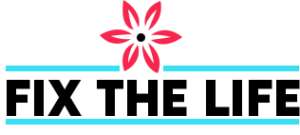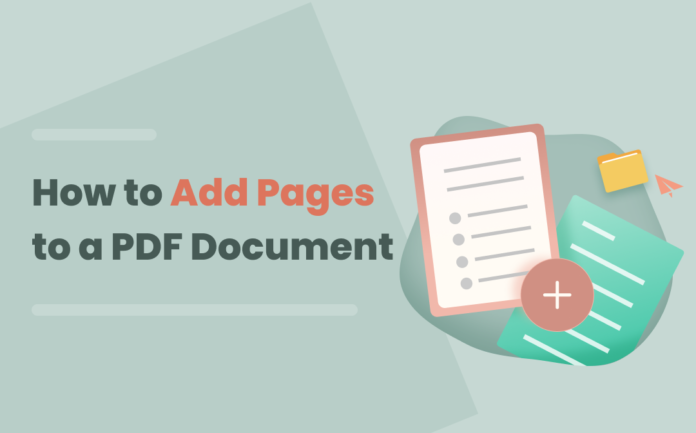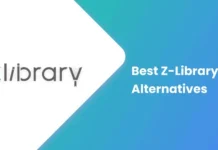Adding pages to PDF documents can be a crucial aspect of document editing, especially for those who work with lengthy files. However, to ensure that your PDF document remains organized, professional, and free from any errors, it is important to follow some best practices. This article will explore four key subheadings highlighting some of the best practices for adding pages to a PDF document.
1. Preparing Your Document Before Adding Pages
Before you add pages to your PDF document, it is important to ensure that it is properly prepared. This involves ensuring that the document is organized and formatted to make it easy to add new pages and integrate them seamlessly into the existing document. Some key steps to consider when preparing your document for additions include:
● Organizing the document structure, including page numbering, header, and footer.
● Checking the document for any errors or inconsistencies in formatting, such as inconsistent margins or font sizes.
● Setting up a master page for the document will make it easier to apply consistent formatting to new pages you add.
2. Choosing the Right Software for Adding Pages
The next step in adding pages to your PDF document is choosing the right software to do the job. Many different software options are available, each with its unique set of features and capabilities. Some popular choices include Adobe Acrobat, Foxit PhantomPDF, and Nitro Pro.
When choosing software, it is vital to consider factors such as ease of use, compatibility with your operating system, and the level of control you need over the document.
Additionally, it would help if you also considered the cost of the software, as well as any support or training resources that are available. For example, Adobe Acrobat says “The best PDF tool online for everyone.”
3. Adding Pages to Your PDF Document
Once you have prepared your document and chosen the right software, you can start adding pages to your PDF document. This is typically a straightforward process that involves simply opening the document in your chosen software and, using its page, adding features.
Some software options allow you to add pages in a number of different ways, including copying and pasting content from other documents, inserting blank pages, and even scanning paper documents directly into the PDF document.
4. Reviewing and Finalizing Your Document
The final step in adding pages to your PDF document is to review and finalize it. This involves checking the document for any errors or inconsistencies in formatting, ensuring that all page numbers are correct, and ensuring that the document is properly organized and easy to navigate.
Additionally, making any final edits or revisions that may be necessary, such as correcting typos or updating information, is important. Once you are satisfied that the document is complete and accurate, you can save it and share it with others as needed.
Adding pages to a PDF document can be a valuable tool for editing and organization. By following these best practices, you can ensure that your document remains professional and error-free and that your new pages are seamlessly integrated into the existing document. Whether you are a professional editor, a student, or someone who needs to work with PDF documents regularly, these best practices will help you achieve your goals and work more efficiently.