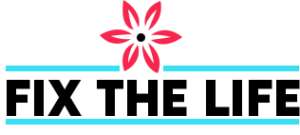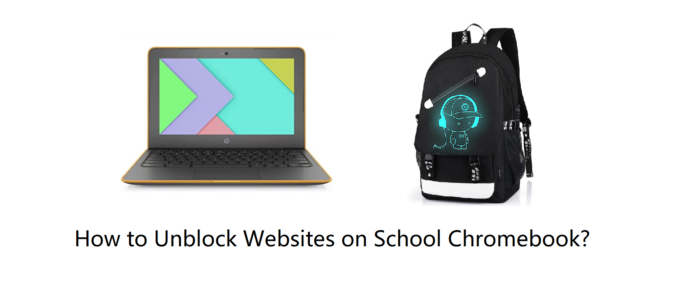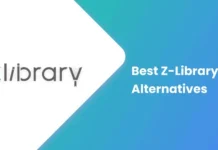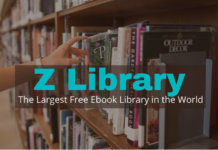Wondering how to Unblock Websites on School Chromebook? To limit access blocked websites schools frequently put limitations on their students’ internet access, usually by restricting certain websites. Such restrictions may be required under the law or implemented to increase the efficiency of students, improve security on the school WiFi network, or manage WiFi bandwidth. We advise against your school’s policy. However, it is common for educational content filters to unintentionally block useful research websites or other useful resources. Therefore, knowing how to avoid school restrictions is important if required.
The process for unblocking websites on school’s Chromebook will depend on the type of device you are using. Generally, there are three situations:
- Using your own device connected to school WiFi
- Using a computer or tablet issued by the school, such as in the library or classroom
- Using a school Chromebook.
Below are some basic guidelines on how to access blocked websites in each of the scenarios mentioned above:
IN SUMMARY: How to Unblock Websites on School Chromebook??
If you want to avoid website restrictions on school WiFi using a personal device, the best approach is to use a Virtual Private Network (VPN). Here are the steps to follow:
First, register for a highly-rated VPN service and download the related VPN application onto your personal devices, like your phone, tablet, or laptop.
You should complete this step from your home network because VPN websites are usually blocked on school WiFi networks. We suggest using either Proton VPN Free or ExpressVPN for the best results.
When you’re at school, start the VPN application and activate it. Your traffic will be encrypted and routed via a remote VPN server.
Move to the blocked website that you want to access. You can now be able to view it.
When using a school computer, using a Virtual Private Network (VPN) or any other tool that requires downloading is generally not possible.
Also, you are not authorized to install a proxy extension for Google Chrome. In this situation, we suggest employing a web proxy to avoid website restrictions on a school computer. Here’s how:
- In your browser’s search bar, enter the URL for a web proxy. For good results, we suggest using HMA Free Proxy.
- Enter the website URL that you want to unblock.
- If the proxy server’s location can be chosen, choose the location nearest to your current location to make sure the fastest speeds. Click the ‘Connect’ button, and the blocked website should be shown on your screen.
If you use a school Chromebook, the options for avoiding content restrictions depend on how strictly your school has implemented them.
If you have permission, installing a Chrome VPN extension is the most effective method for unblocking websites on a school Chromebook. Otherwise, we suggest using switching to a mobile hotspot or web proxy. Here’s how:
To use a web proxy:
- Enter the URL of a trustworthy web proxy, such as HMA Free Proxy, into your browser’s search bar.
- Insert the URL for the website you want to access and choose the location closest to you for the best speeds.
- Click the ‘Connect’ button, and the blocked website should appear on your screen.
To use a mobile hotspot, activate the WiFi Hotspot feature on your smartphone.
- For Android, navigate to ‘Settings’> ‘Network & Internet’> ‘Hotspot & tethering’; for iPhone, go to ‘Settings’> ‘Personal Hotspot’.
- Connect your school Chromebook to the hotspot by accessing the WiFi settings in the right corner of your screen and entering the password on your phone.
- Visit the blocked website on your Chromebook, which load without restrictions.
Tips to Access Blocked Websites on a School Chromebook
Chromebooks are popular with millions of students and teachers worldwide due to their low cost, speed, and robustness. One of the reasons for their excessive use in schools is their capability to implement content filtering easily.
However, not all Chromebooks let local software installations, making it challenging to use unblocking tools such as VPN or proxy apps.
If you want to Unblock School Chromebook’s Website, a VPN extension for Google Chrome is the most helpful solution.
These extensions allow access to any of the blocked websites on Chrome, offer fast connection speeds, and are simple to set up and use on a Chromebook.
To Unblock School Chromebook’s Website using a VPN extension, follow these steps:
- Sign up for a VPN service that offers a trustworthy and high-quality Chrome extension. ExpressVPN is a suggested choice.
- Click the “Launcher” button on your Chromebook in the bottom-left corner.
- Choose “All Apps” and then click on the “Web Store” icon. If you can’t see the “Web Store” icon, it may be because your school has already blocked access to the Chrome store. In this case, you can use a web proxy.
- Search for the VPN you have chosen and click “Add to Chrome”. Ensure you download the official extension.
- Open the VPN Chrome extension and sign in to your account when asked.
- Select a VPN server location. For the fastest speeds, choose a server near your location.
- Turn on the VPN extension and visit the browser’s blocked websites. You should now be able to access the website without any restrictions.
A VPN Chrome extension operates comparable to a complete VPN program but only works within the browser.
This implies that it encrypts your connection and conceals your IP address for your browser traffic exclusively.
However, several school districts configure their Chromebooks to restrict student access to the Chrome Web Store.
To check, click on “All Apps” and see if a “Web Store” icon is visible. If it is not, it means that your school has blocked the Web Store, and you cannot install a VPN Chrome extension.
Keep in Mind: While using a Chromebook is generally not a big problem, as most of your traffic is browser traffic. However, it is still important to keep in mind the difference between VPN applications and VPN browser extensions.
The Top 5 Methods for Accessing Blocked Websites at School
After conducting multiple tests, we have identified the following five methods as the most useful ways to unblock websites at school:
- VPN: This is the most efficient way to access blocked websites at school.
- Web Proxy: This is the quickest method to avoid school restrictions.
- Mobile Data: This free method can access websites blocked on the school’s WiFi network.
- URL Shortener: This is a simple and free tool for avoiding URL-based website blocks.
- The Wayback Machine: This is the best way to access restricted content without getting caught or punished.
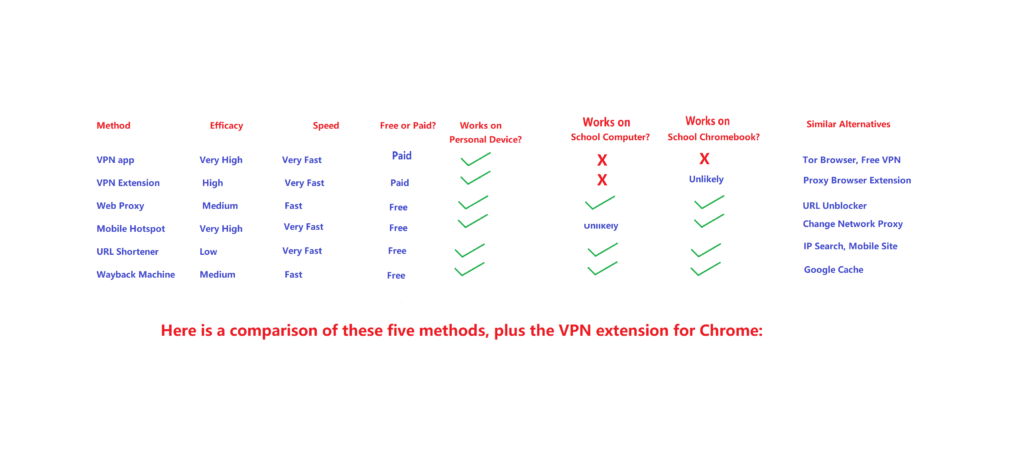
In the following sections, we will examine these techniques in detail and provide instructions on how to employ them to avoid website blocks at school.
1. Use a Virtual Private Network (VPN)
| Pros | Cons |
| Best way to access the website at your school’s chorma=ebook which are strictly restricted | Usually, downloading VPN is restricted in your school’s computer is restricted |
| Connection speed is very quick | Usually a subscription fee is required for safe and high-quality VPN |
| your privacy and security is protected by Military-grade encryption | |
| You can choose the server location of youe choice |
Using a VPN is considered the most reliable, secure, and efficient way to unblock websites at school. While accessing a VPN on a school computer may be challenging, it is the most useful method for avoiding restrictions if you can use it.
ExpressVPN is the best VPN for unblocking websites, but if you like a safe and free option, you can use Proton VPN Free.
A VPN functions by creating a tunnel for your traffic to pass through by encrypting your connection and routing it through a remote VPN server, where it exits the tunnel and moves to your target website.
Mostly school blocks are based on the IP address or URL of the website you’re trying to access.
These details are secured inside the VPN tunnel when you use a VPN, which is why it can avoid content restrictions at school.
When you connect to a VPN server, the local network (like the school WiFi) only notices the VPN server’s IP address you’re connected to, allowing it to avoid any content restrictions.
Using a VPN is cheap, fast, and simple if you’re trying to unblock websites on your personal device while connected to school WiFi.
It can unblock YouTube, gaming sites, streaming content on the school network, and unblock websites on Google Chrome.
The best VPNs provide an obfuscation feature that can hide the fact that you’re using a VPN from teachers and network administrators.
Unfortunately, you may not have the administrative rights to install and use a VPN application on school computers, such as the library. Thus, we suggest using a web proxy.
Similarly, it is doubtful that you can install VPN applications on most school-issued Chromebooks. If this is the case, consider using a VPN extension for Chrome instead.
Keep in Mind: It is important to note that if you are not using VPN obfuscation, your school WiFi administrator will be able to notice that you are using a VPN. Even though they won’t be able to observe your browsing activities, the VPN encryption, protocols, port numbers, and server IP address can all serve as a hint that a VPN is being used.
Alternatives to a VPN
If you are unable to afford a high-quality VPN service, there are two alternative free options you may check:
The Tor Browser: Tor is a decentralized network that secures your routes and data traffic through a network of volunteer-operated servers on its way to the internet.
People usually use the Tor Browser, which is accessible on macOS, Windows, and Android devices. Tor is known for its slow process but is an efficient tool for accessing blocked websites.
However, note that Tor is usually associated with illegal and questionable activities. Therefore, school IT administrators will likely pay attention to your usage.
Free VPNs: A few completely free VPNs are secure, even in school. If you can download them, we suggest using ProtonVPN, Windscribe, or PrivadoVPN.
While these services may not unblock websites as trustworthy as a premium VPN, they will not harm your device or collect your personal information.
How To Unblock Websites on School Chromebook Using VPN?
If you want to use a VPN to access blocked websites at school, follow these steps:
- Choose a trustworthy VPN service like ExpressVPN and subscribe to it. The usual monthly cost of a VPN subscription is around $4.
- Download and install the VPN software for the device you want to use.
- Open the VPN app while at school and turn on the service. Connect to a server location nearby for faster speeds.
- Access the blocked website through your browser. The VPN should have successfully unblocked it for you.
Expert Tip: To avoid any issues, it is suggested that you download and install the VPN software at home or using public WiFi, as some schools may block VPN websites on their WiFi network.
2. Use a Web Proxy
| Pros | Cons |
| Convenient and free to use | It does not always work with streaming sites and multimedia content, like YouTube |
| You can get it using any browser like Firefox, Chrome, and Safari | web proxy is sometimes blocked by School administrators themselves |
| manual installation is not required to set up | Only accessible in a single tab of the browser |
| Works well on school Chromebooks and school computers | It is not safe as your network administrator and teacher can observe your activity |
| web proxies which are not safe to use can observe on your activity or may affect your system with malware |
Using a web proxy is the best way to avoid website restrictions at school without a VPN.
Web proxies are free, trustworthy, and require no installation or setup, making them a perfect option for unblocking websites on school computers and Chromebooks.
A web proxy is a regular website with a built-in proxy server. You enter the URL of the blocked website, and the web proxy recovers the content and shows it in the same window.
This allows you to avoid school filters, as the web proxy requests the website on your behalf rather than you directly requesting it.
Web proxies are generally fast and effective in unblocking text-based websites like Quora or Reddit.
However, they are not encrypted, making observing your activity easier for the school and its ISP. Therefore, you should never provide personal or sensitive information using a web proxy.
Streaming is usually impossible while using a web proxy. However, gaming websites can still work, depending on the activity of the server and the web proxy being used.
Schools may try to control access to web proxies by adding them to the network’s blocklist.
If that is the case, you can use another method to regain access or find a web proxy that your school doesn’t block.
Alternatives to a Web Proxy
If you cannot access any unblocked web proxy from your school’s network, you can use an alternative tool called URL Unblocker.
These tools work similarly to web proxies by using another computer to access blocked websites for you, thus avoiding school restrictions.
URL Unblocker tools usually have an in-built version of the Chromium browser that you can use from the interface of the tool.
URL Unblockers are generally slower, less secure, and less private than web proxies, but they’re usually least blocked by school administrators and might work better with video streaming websites. You can find examples of URL Unblockers.
How To Unblock Websites on School Chromebook Using a Web Proxy?
If you want to unblock websites at school but can’t access a VPN, you can use a web proxy. Here are the steps to follow:
- Open your browser and visit a web proxy website. HMA Free Proxy is an option, but others are also available. You can find a list of the three best web proxies for school online.
- Enter the URL of the website you want to access. Some web proxies also allow you to select a server location.
- Click the “Visit Anonymously” button. The web proxy will recover the content of the site for you without starting any school filters or restrictions.
3. Switch to Mobile Data
| Pros | Cons |
| Allows you to access the restricted websites | You need a mobile phone with a good internet connection |
| Speed is usually quick | Certain websites are not unblocked using it |
| Works for gaming, streaming, and other websites | If you caught using in your class, you may get in trouble |
| It does not allow the monitoring your activity | You can not avoid the content filters, domain blocks, and cell phone provider content |
If you want to access the internet through your phone’s mobile data network, then it is a fast and easy way to unblock websites at school.
Generally, school content filters are set at the network level. When you connect to the school’s WiFi, your traffic passes through a firewall that observes the website’s URL, IP address, and sometimes its content to block restricted websites.
By connecting to your mobile data network, you can avoid these firewalls and access any websites your mobile phone provider permits. The method is also useful because you can usually access websites at faster speeds.
Using this method, you can unblock school Chromebooks and computer websites by creating a personal hotspot on your phone.
Your computer’s traffic will be controlled through your mobile phone provider’s network, avoiding the school’s network.
However, remember that this method can quickly destroy your phone’s data allowance, increasing costs. Also, using your phone during class may result in your carefulness.
There are two particular situations where using a mobile data network to access the internet won’t work:
- Some schools configure student Chromebooks to route all traffic through the school’s servers, irrespective of the local network to which the Chromebook is connected. In such cases, the school’s content filters always apply, even if you’re connected to a different network.
- Apart from network-level firewalls, some school computers and Chromebooks have content-filtering software installed directly on the device. As a result, website blocks will still apply even if you’re connected to a mobile data network instead of the school’s WiFi.
Note: It is important to know that many schools disable their content filters during out-of-school hours. While this provides unrestricted internet access at home, it doesn’t prevent your activity from being routed through the school’s servers. Also, it only helps unblock websites during school hours.
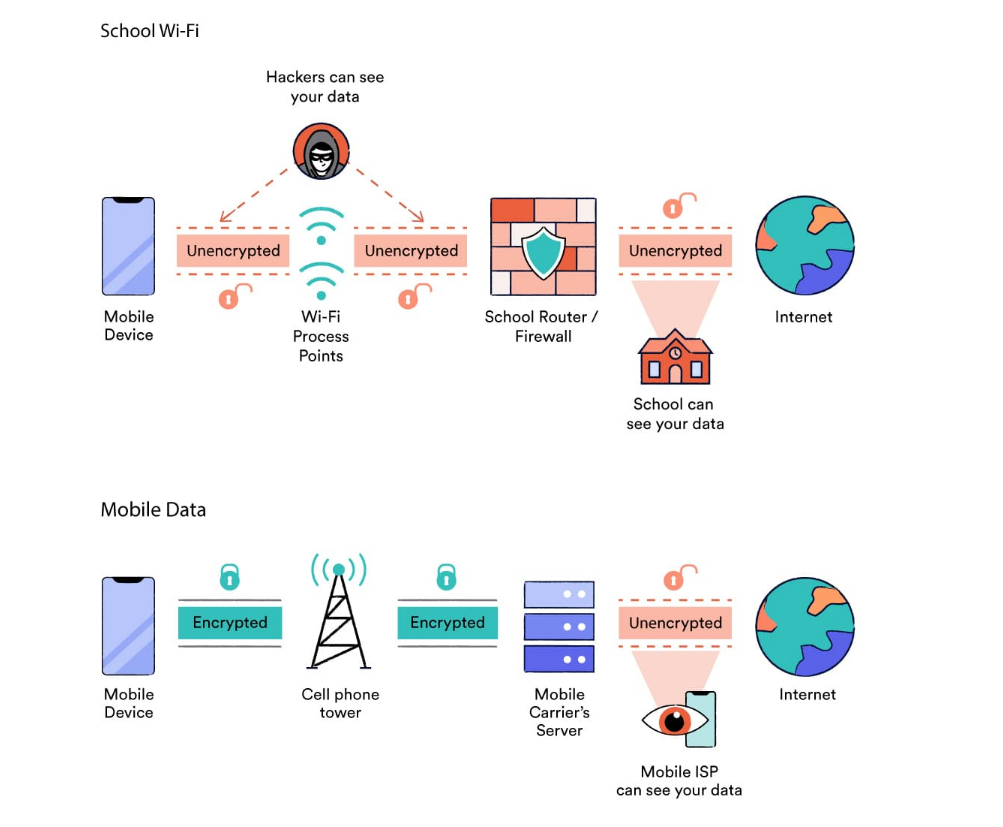
Alternatives to Using a Mobile Data Hotspot
If using mobile data is not possible, you can try changing the network proxy as an alternative. By doing so, you can avoid the school’s network-level firewall, which avoids access to specific websites.
More information on how to change the network proxy to unblock websites can be found here.
How To Unblock Websites At School Using Use Mobile Data?
Using your mobile data network is a useful way to avoid website restrictions at school. To switch to mobile data on a smartphone, follow these steps:
- Access the Settings menu.
- Select WiFi.
- Turn off the WiFi.
- You should now see a 3G, 4G, or 5G symbol at the top of your screen, showing that you are now connected to mobile data.
- However, if you want to Unblock School Chromebook’s Website, school computer, or personal laptop at school, you will need to create a personal hotspot using your smartphone.
Using a Personal Hotspot to Unblock School Chromebook’s Website
To use your smartphone’s hotspot to Unblock School Chromebook’s Website, you need to follow these steps:
- Visit Settings on your mobile phone.
- Go to Network & Internet for Android devices, then Hotspot and Tethering. For iPhone devices, go to Mobile Data, then Personal Hotspot.
- Turn on the Personal Hotspot and set an unknown hotspot name and password.
- On your school Chromebook, open WiFi Settings by clicking on the tab.
- Check your smartphone’s Personal Hotspot from the available WiFi networks.
- Enter the password from your phone and connect to the hotspot.
- Access the blocked website, which might now be unblocked.
Use a URL Shortener
A tool that can shorten URLs for free is called a URL shortener. It requires the full URL address and creates a shorter version that can be easily remembered and shared.
When the shortened URL is clicked, it will redirect the user to the original long URL.
URL shorteners are usually used to make URLs more user-friendly, but they can also be used to unblock websites at school.
This tool allows blocked websites to be accessed through an unrecognizable URL to the school’s content filters.
This is a useful method to avoid URL-based website blocks, which is the most general type of school restriction.
The method is compatible with streaming and gaming and can be used on personal devices, school computers, and school Chromebooks.
In some situations, access to the URL shortener website itself might also be blocked by school administrators.
If this happens, one may have to try a number of options to find one that is unblocked. Popular URL shorteners include Ow.ly, TinyURL, and Bitly.
Keep in mind that when using a URL shortener at school, the network administrator can still observe your activity. Also, your teacher can check your actions on school Chromebooks and computers.
Expert Tip: If your school implements content filters using IP addresses or employs more advanced methods, this particular method will not be effective.
Alternatives to a URL Shortener
If URL shorteners are not working due to school restrictions, there are three other methods you can try to access blocked websites without requesting their blocked URL directly:
Search for an IP Address: Instead of using a URL, you can try accessing the website through its IP address. Get the IP address using an online tool and paste it into your browser’s search bar. However, this method may only work for some websites. Some do not allow direct access via IP address, and others often change their IP address.
Access the Mobile Site: Some websites offer a mobile version hosted on a little different URL. For example, Facebook’s mobile website is found at m.facebook.com. School administrators may observe the mobile URLs in their blocklists, allowing access to the blocked website by visiting its mobile version.
Use the HTTP site: Many websites have both an unencrypted HTTP version and an encrypted HTTPS version. As a result, your school’s WiFi blocklist may only list one of the URLs.
How To Unblock Websites on School Chromebook Using URL Shortener?
Using a URL shortener is a simple method to unblock websites at school. Follow the steps below:
- Open your browser and visit a URL shortener website such as TinyURL or Bitly.
- Enter the URL of the blocked website you want to access into the asked field and press the “Enter” button.
- A shortened URL will be generated. Copy the URL.
- Now, paste the shortened URL into your browser and click enter.
You should now be able to access the blocked website without any issues.
5. Use Wayback Machine
| Pros | Cons |
| You can’t get into trouble while using it | You may get outdated content here |
| Easy, convenient, and simple to use | The website that requires regular updates are not accessible using this server |
| no software configuration or installation is required | Wayback Machine website are not accessible in some schools |
| Works good on school computers and school Chromebooks; like in the library |
Unblocking websites at school can also be done by accessing a copy of the website instead of trying to visit the blocked site directly. The Wayback Machine is a useful tool for this objective.
It is a free digital archive with billions of web page copies stored in its database.
By viewing an archived version of the website, you can avoid the school’s content filters by detecting the IP address or URL of the blocked website, giving you free access to the blocked material.
Using the Wayback Machine is an easy and convenient way to avoid website blocks at school without any need for manual installation or setup.
It works on both school Chromebooks and computers. It is the least likely method to cause any issues with your administrator or teacher.
However, it does have limits. The website’s archived version may not always be up-to-date, and some websites may not be fully interactive or functional when accessed through the Wayback Machine.
Thus, this method is best done for unblocking text-based websites instead of videos, multimedia content, or games.
Alternatives to the Wayback Machine
If your school blocks the Wayback Machine website, you can try two alternative methods. These methods, like the Wayback Machine, include getting a copy of the website than visiting the website itself:
Google Cache: It has cached versions of webpages to improve loading times. Accessing one of these caches allows you to view restricted content at school without being blocked. First, find the blocked website in Google’s search results, click the dropdown button and select “Cached”.
HTML to PDF Converter: It is a free online tool that converts a website URL to a PDF document. To use one, enter your blocked website’s URL into the converter tool. It will then make a PDF containing the content of the website for you to view without visiting the site. Popular HTML-to-PDF converters have SodaPDF and Sejda. However, this method is also limited in not allowing for multimedia content.
How To Access Blocked Websites At School Using The Wayback Machine?
If you want to unblock a website at school using the Wayback Machine, follow these steps:
- Open your web browser and visit web.archive.org.
- Type the URL of the blocked website into the search box on the homepage of Wayback Machine.
- Hover over the blue circle on the calendar that is near the most recent date for which a snapshot of the website is available.
- Click on the recent timestamp available to view the archived version of the website.
How to Unblock Websites at School Using Safe and Reliable Web Proxies?
Web proxies are a popular way of unblocking websites at school, but it’s important to use only safe and reliable options to avoid possible risks.
Most web proxies are insecure, leaving your online activity open to hackers. In some cases, web proxies may even collect and sell your browsing data, show you advertisements, or affect your device with malware.
To safely and reliably use a web proxy, check the following trusted options that prioritize online security while also being effective in unblocking websites:
HidemyAss
“The HideMyAss Free Proxy is among the top-rated free web proxies that can be used to access blocked websites.
It has a user-friendly interface and offers faster speeds than most other web proxies available. It is also useful for unblocking websites at school.
Also, HideMyAss has an extensive network of servers located in six different regions worldwide, including the Netherlands, the UK, the USA, Germany, and the Czech Republic.
The proxy also has options to “Remove Scripts,” “Encrypt URL”, and “Disable Cookies” to improve the privacy of the user—however, note that only the URL address is encrypted, not the whole connection.
Overall, the HMA Free Proxy is a reliable web proxy but has some limitations. It does not allow access to streaming content like US Netflix, and it logs a significant amount of browsing data, which can be concerning for some users.
Here are the steps to use the HMA Free Proxy for unblocking websites at school:
- Visit the HideMyAss proxy website.
- Enter the URL of the blocked website in the “Site you want to access” box.
- Select the server location that you want. To avoid school restrictions, choose the nearest server.
- Tap the “Encrypt URL” option under “More options”. Note that this option only hides the website address, not the traffic.
- Click the “Agree & Connect” button. You may need to click it again to connect successfully.
kProxy
kProxy is a widely used web proxy that can be used for accessing blocked websites at school.
Although it may not unblock websites as always or effectively as HideMyAss Free Proxy, kProxy is possible as it loads pages fast and doesn’t include ads during browsing.
If you face any issues, kProxy has ten different proxy servers that you can switch between, all of which are located in the US. However, this may cause speed problems for non-US users.
It’s important to note that kProxy offers unencrypted HTTP and encrypted HTTPS versions. To make sure safety and security while using kProxy, it’s advised to use the encrypted version.
One drawback is that the site changes to the HTTP version every time you switch servers, but you can switch back by clicking on the padlock icon next to the search bar.
Instructions for using kProxy to access blocked websites at school
Visit kProxy.com and make sure that the padlock icon on the left-hand side of the search bar shows that the connection is encrypted with HTTPS. If it is not, click on it to switch to HTTPS.
Choose any of the 10 Public Servers from the “Change Server” menu. Confirm that the padlock icon still shows a locked HTTPS if the page reloads.
Enter the URL of the blocked website you wish to access in the search box.
Select “surf!” to load the website. It can now be unblocked and easily accessible.
Hide.me
The Proxy Browser provided by Hide.me is a highly private web proxy that can help you avoid school restrictions. Hide.me claims to have a zero logs policy, which means that they don’t keep any record of your proxy usage.
The web proxy provides improved security compared to HMA and kProxy, as users can choose to encrypt the URL and the page. However, the details of these options are not available on the Hide.me website.
While it doesn’t offer the same level of security as a VPN or Tor browser, it is still a step towards increased privacy. It can also help control advanced school content filters from blocking your connection based on keywords.
Hide.me’s web proxy provides average connection speeds, which are similar to kProxy, and has three server locations: Germany, Netherlands, and Finland. Although it can avoid school restrictions, its trustworthiness is average.
In last, Hide.me’s Proxy Browser is a helpful tool for accessing blocked websites at school and provides greater privacy and security than both HMA and kProxy.
Here are the steps to use Hide. me’s proxy browser for unblocking websites at school:
- Visit the Free Private Proxy Browser of hide.me.
- Type the web address of the website you want to access in the “Enter web address” field. Select the proxy location that is closest to your actual location.
- Check the boxes for “Encrypt URL” and “Encrypt Page”.
- Click on the “Go” button. You should be able to view the page without any restrictions.
Schools have the flexibility to choose how to set internet filters, but generally, they can go for one of the three methods below:
Third-party software and services: Schools can choose to use third-party software platforms like GoGuardian, Securely, or WebTitan, which offer various features to help teachers and administrators in managing, monitor, and filter internet usage by students.
These services may be included in the school’s existing network, installed directly onto student devices, or set up in such a way that all school WiFi traffic is routed through the third-party software’s network infrastructure.
Network-level restrictions: School administrators can create local firewalls to control internet access themselves. Also, controlling all traffic that passes through the school’s network.
Restrictions on devices: Content filters can be installed on school-owned devices either by administrators or third-party services.
The Lightspeed Relay Extension is an example of a tool that can be installed on school Chromebooks to implement website blocks, even outside of the school premises.
These filters can be customized to block websites by URL, IP, Content Category, Keyword, or a combination of other factors.
Keep A Note: Even in situations where content filtering software is not installed on school-owned Chromebooks, it is still possible for Chromebooks to be configured to route all student traffic through school servers. This means that regardless of whether you use your Chromebook at home or school, you will still be under the school’s network-level restrictions.
Expert Tip: To avoid detection, students should be aware that schools usually use screen monitoring software on school computers and Chromebooks. This type of software allows teachers to observe students’ activities on their devices, and in certain situations, they can even block internet access. Some monitoring software, like Deledao Classroom, provides staff members with a bird’s-eye view of all Chromebooks connected to the school’s WiFi network. As a result, students should be careful when trying to unblock websites, as their actions may be detected.
FAQs
Is It Possible for Network Administrators to Detect if You Unblock Websites?
When you use a web proxy, URL shortener, or the Wayback Machine to unblock websites, the network administrator can detect it from the network logs.
Also, when you use a VPN app or Chrome extension, the network administrator can usually detect it. This is because VPN traffic leaves a specific signature in the network logs, such as VPN protocols, port numbers, and encrypted packets.
The only way to hide the fact that you are unblocking websites from the school administrator is to use a VPN with obfuscation.
Switching to mobile data is the only method on this list preventing the school administrator from watching your activity. By disconnecting from the local network, the school administrator loses the ability to track your activities.
How do I unblock blocked websites?
You can use a proxy server, a virtual private network (VPN), or a web browser extension to avoid website blocks. However, keep in mind that preventing network restrictions may be against your school’s or workplace’s policies.
How do I unblock a website on my school Chromebook?
If your school Chromebook has content filtering software installed, you may be unable to unblock websites. However, if your school allows it, you could use a web proxy, VPN, or Chrome extension to avoid website blocks.
What are blocked websites at school?
Schools often block websites that contain inappropriate content, such as pornography or violence. They may also block social media sites, gaming sites, and other websites that are distracting or not related to educational purposes.
What websites unblock websites?
Many websites claim to unblock blocked websites, but be careful, as some may not be reliable or contain malware. It’s generally safer to use a reputable web proxy or VPN service, such as Hide.me or ExpressVPN.
How do I open blocked sites on Chrome?
To avoid website blocks, you could use a web proxy, VPN, or Chrome extension. However, keep in mind that avoiding network restrictions may be against your school or workplace’s policies.
Conclusion
In conclusion, accessing blocked websites at school can be difficult, but there are several methods available to avoid these restrictions. To unblock websites, students can use third-party proxy browsers, VPNs, or mobile data. It is also important to be aware of the possible risks involved and the school’s policies about internet usage. Using these methods responsibly allows students to access the resources they need to improve their learning experience without compromising their safety or breaking school policies.
How to Unblock Websites on School Chromebook?
ALSO READ:
Know All About Destiny Credit Card Login Portal
Macy’s Insite login: Employee Connection HR portal
Razer Blade 15 2018 H2(2023 Full Review)